DLLs or the Dynamic Link Libraries are an integral part of Windows registry. They are required to ensure proper operation of lots of applications you run on your PC. DLL files make it possible to save space on your hard drive. This is because every time you install a new program on your PC, you don’t need installing any additional files. The required data are already there, stored in the external memory in the form of DLLs. Needless to say, without DLL files, each program would be much heavier and take much more space on your comp.
Unfortunately, apart from benefiting us, DLL files often cause troubles. Those working on the computers know how frustrating and annoying it is to deal with DLL-related system errors! These errors prevent us from opening necessary applications and programs. But there are no irresolvable errors after all, and also you don’t need to be a tech guy from computers to fix them. Go on reading our guide to learn more about possible ways of troubleshooting and addressing DLL problems.
Repair the Necessary DLL File
It may happen that you wanted to remove the necessary DLL file from your computer. Or probably it may corrupt somehow. The only possible way to get it back is to replace the missing or damaged file with its new, healthy, version. And, this methodology will work only if there is no chance to restore it from the Recycle Bin!
Anyhow, there are several possible ways of doing that.
The first one is to copy the necessary file from another comp. So, if you have a friend whose computer has a similar configuration, you can ask him or her to lend you a helping hand.
Another way implies using Windows Startup repair, provided that you’re using Windows Vista, 7, or 8.
To do it, access the Advanced Windows Boot Options menu and press F8 during the boot process. Make sure to select the “Startup Repair” option.
Furthermore, you may avail yourself of such a useful tool as T System File Checker. To do it, access the Start Menu and select “Command Prompt (Admin).” Type sfc /scannow there and confirm the command by pressing Enter. Shortly afterward, the Checker will start searching for damaged files and replacing them with their proper versions.
You also can search for the necessary DLL files online. We recommend using Wikidll.com. This online resource offers various DLL components you can use to replace the damaged files on your computer and subsequently run the program giving you the “DLL not found” error. Moreover, you can take advantage of useful software that is also capable of detecting damaged or removed DLL files. Just visit this reputable website and no DLL error will pose a difficulty to you anymore.
System Restore
If you have recently tampered with Windows files and received a DLL error after that, then, it’s highly probable that some incorrect changes have been made to any core Windows files. The effective solution to this kind of problem will be restoring your system to its earlier version, namely, the one you had had prior to incorporating changes into it. If you’re using Windows, 7, 8, or 10 make sure to do the following:
During boot up, press F8. Doing so will make your comp work in a safe mode.
After that, press the combination of the Window key and R in order to open the Command Prompt. Type “Rstrui.exe” into the Prompt (make sure you not to capitalize any letter and not to use quotation marks).
Hit Enter, then. Wait for the Windows System Restore Wizard option to appear and choose “Next.”
In a second, press the “Finish” button. At this point, you may go restart your comp and get back to normal mode.
Hope you have managed to troubleshoot your DLL error successfully with our help!
You Might Want To Read:
Cet Mock Question Paper 9, B B M Degree Exam Money Banking Question Paper 12 2008, Delhi University, Ugc Net History Question Paper 4 2008, Mathematics Parabola, Class 10 Social Studies, Csir Ugc Net General Apptitude Model Question Paper 1 2014, Business Process Outsourcing Bpo Sample Paper, Delhi University M Sc 1St Year Mock Test Paper 6, Class 10 Science Sample Question Paper 3
Leave your vote
This post was created with our nice and easy submission form. Create your post!



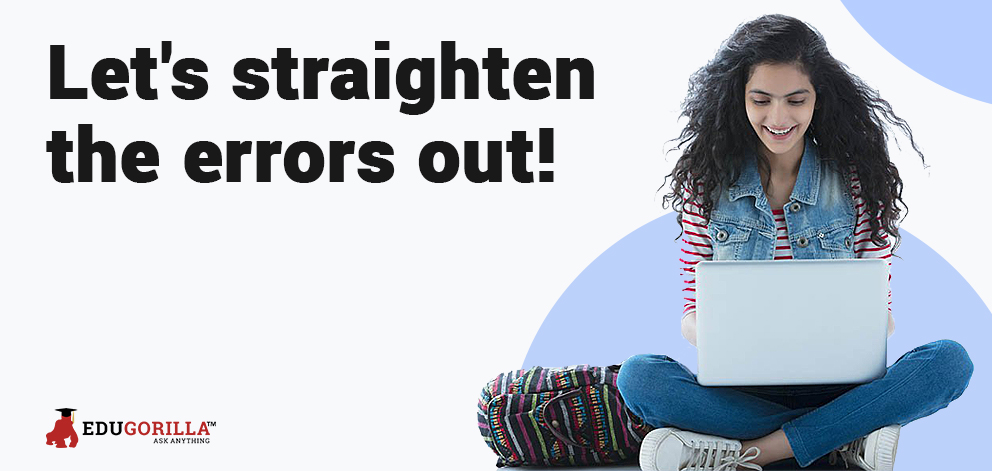
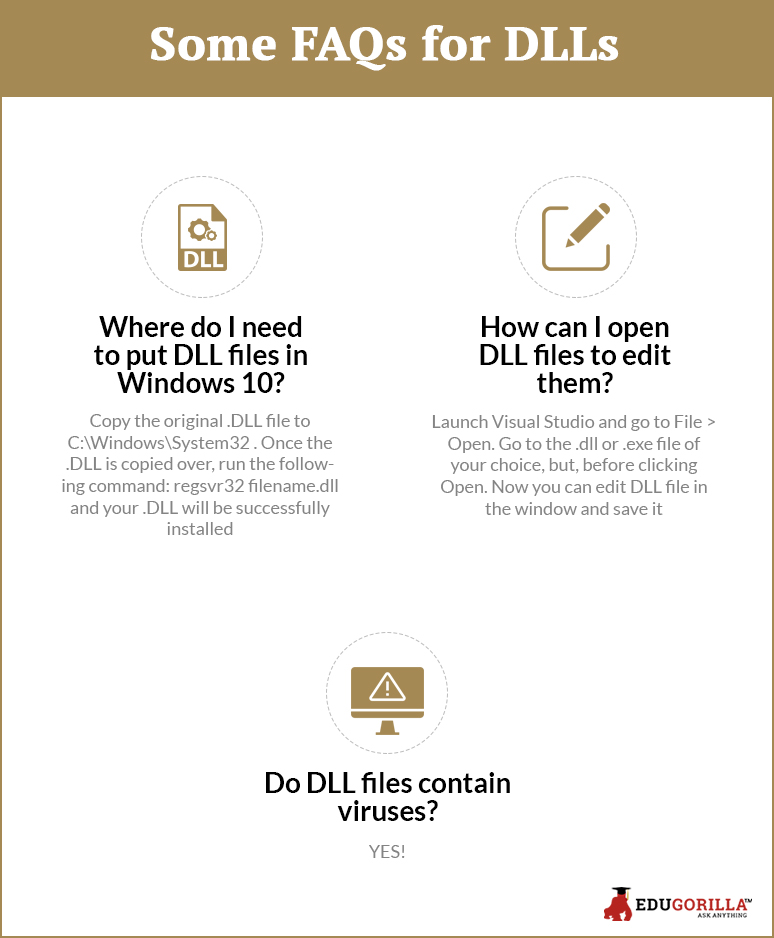
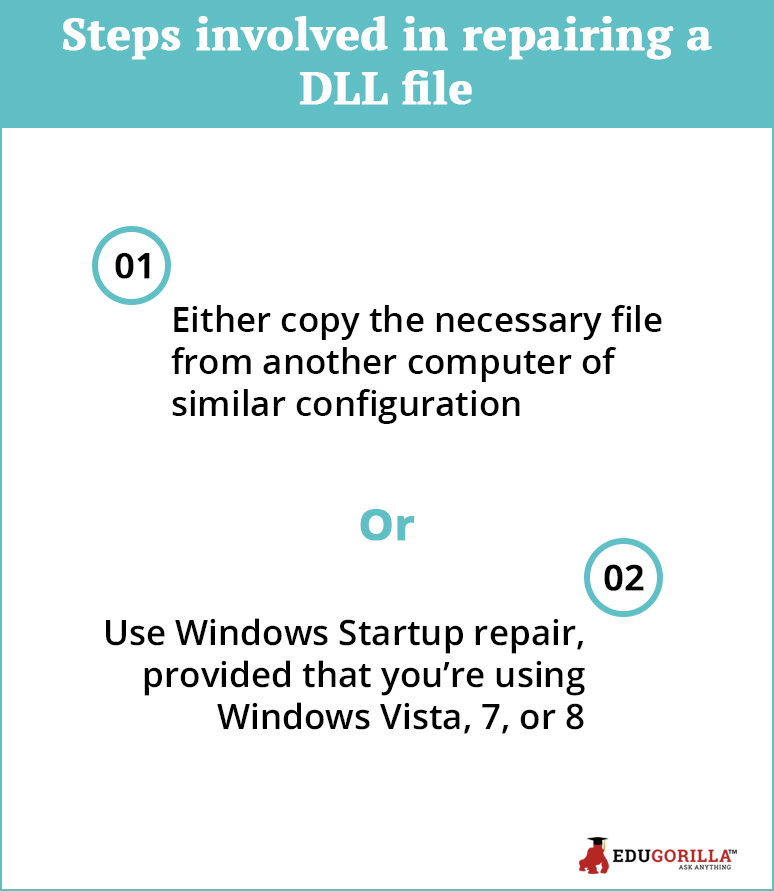



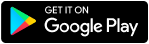

Like what you read? Give author a thumbs up?
Bookmark this article to read later, drop a remark in comment section and share with your friends..